DBeaver
less than a minute
Introduction
DBeaver is a free and open-source universal database tool for developers, database administrators, and analysts. DBeaver provides a wide range of features, such as executing SQL statements, viewing and editing data, managing database objects, and more.
You can use DBeaver to interact with the Snowflake emulator using the same commands and syntax as the Snowflake service. With DBeaver, you can manage Snowflake resources locally, such as databases, schemas, tables, stages, and more.
Configuring DBeaver
In this guide, you will learn how to configure DBeaver to interact with the Snowflake emulator.
Install DBeaver
To install DBeaver, follow the instructions in the official DBeaver documentation.
Create a new connection
To create a new connection in DBeaver, follow these steps:
Open DBeaver. Go to the top menu, select Database, and choose New Database Connection. In the Connect to database window, pick All databases and search for Snowflake, then click Next.
In the Connect to database window, switch to the Main tab. Enter your Snowflake user details:
- Host:
snowflake.localhost.localstack.cloud - User:
test - Password:
test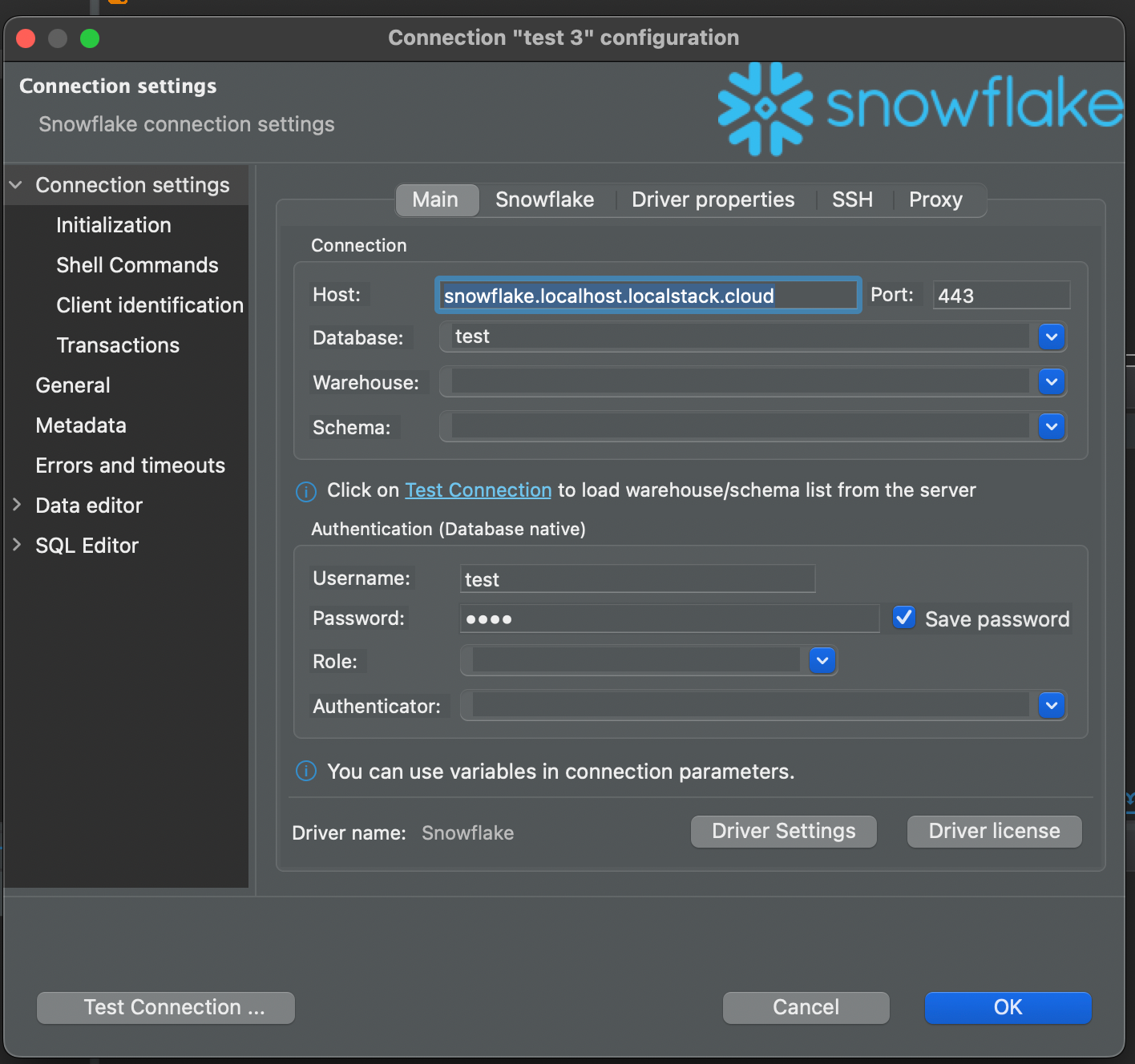
- Host:
Click Test Connection.
If the connection test succeeds, click Finish. The Snowflake database will appear in DBeaver’s Database Navigator.
You can verify the connection by running a query to check the Snowflake version: SELECT CURRENT_VERSION();